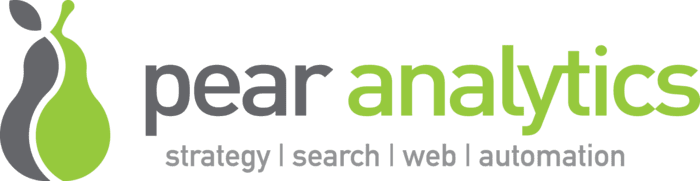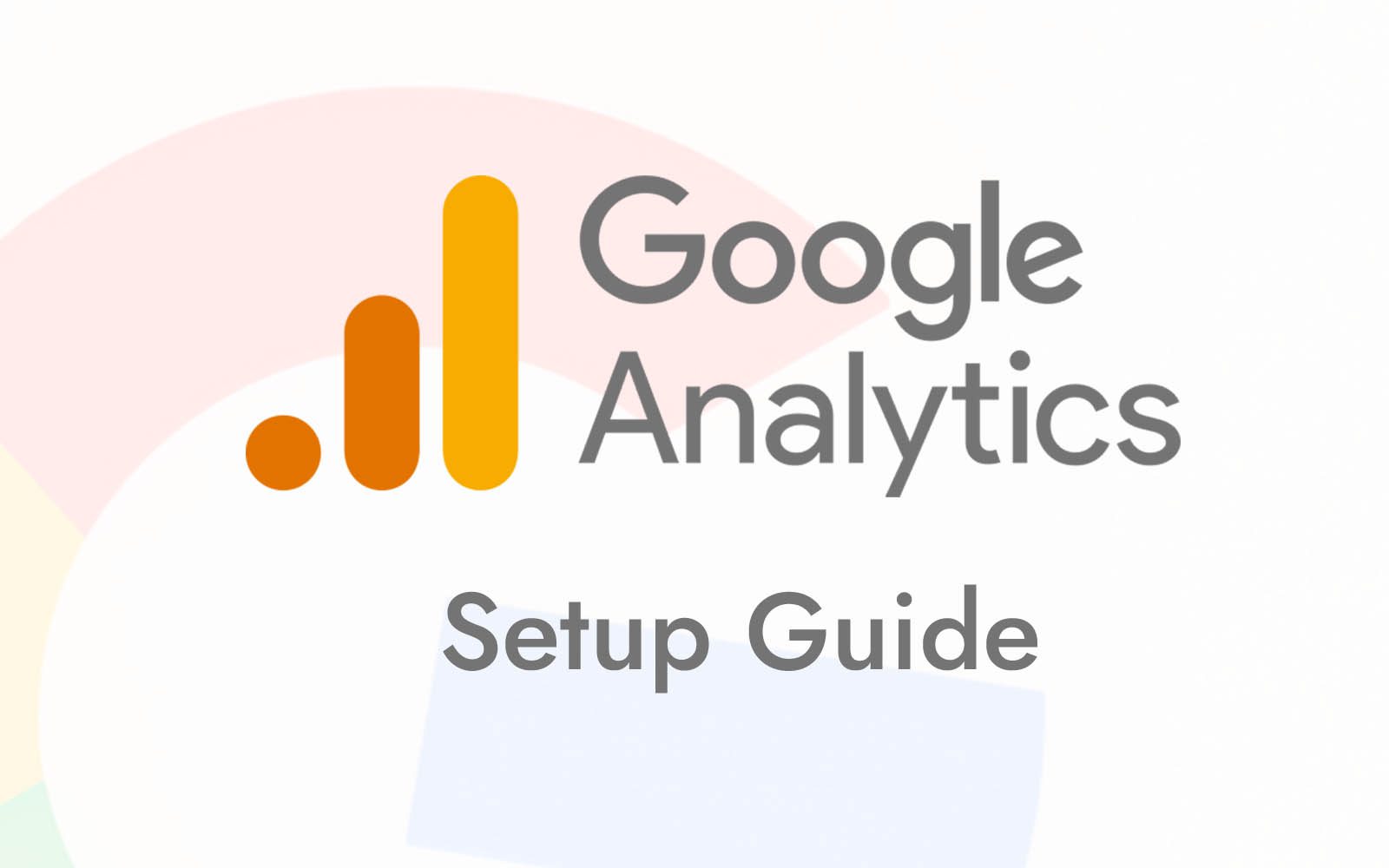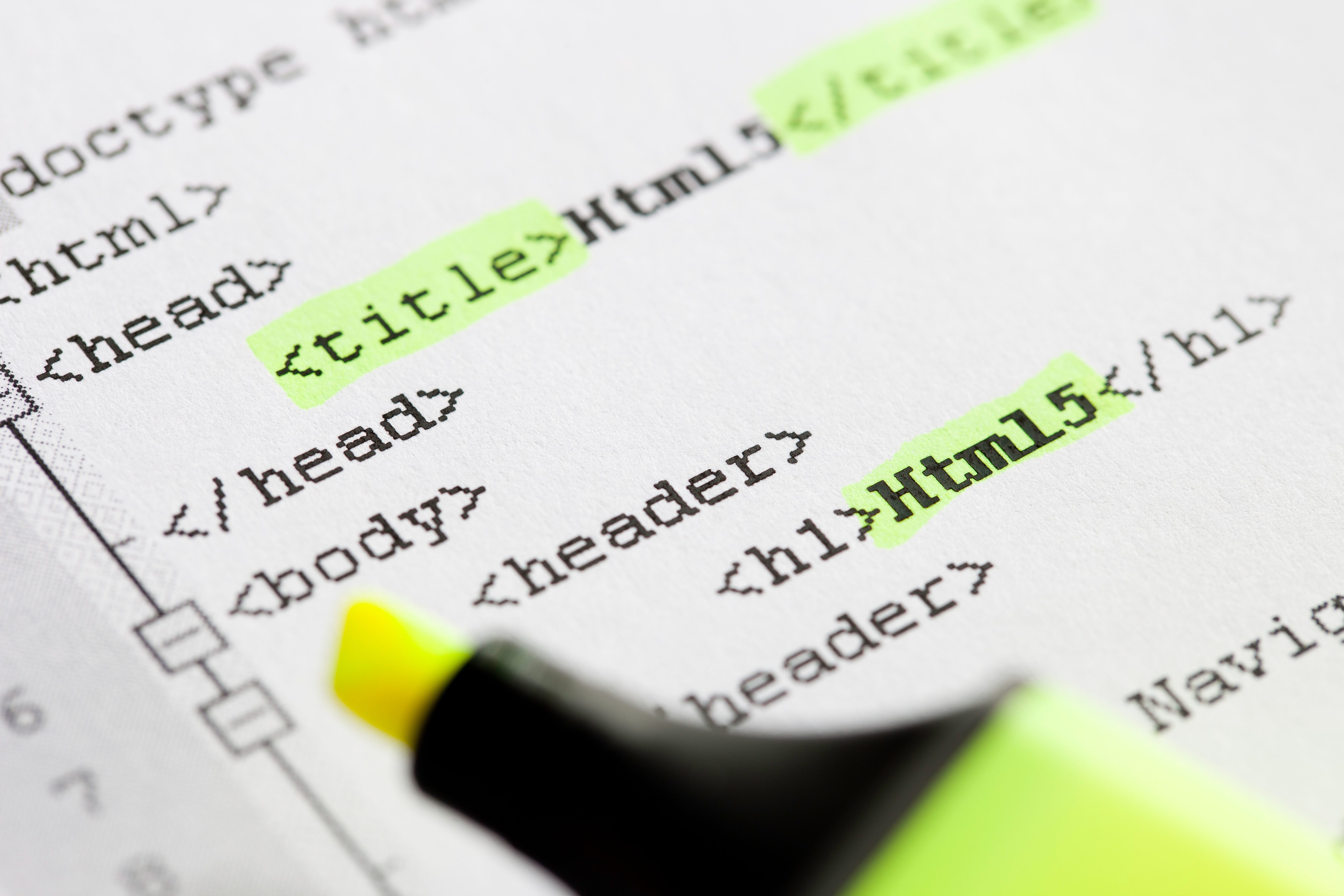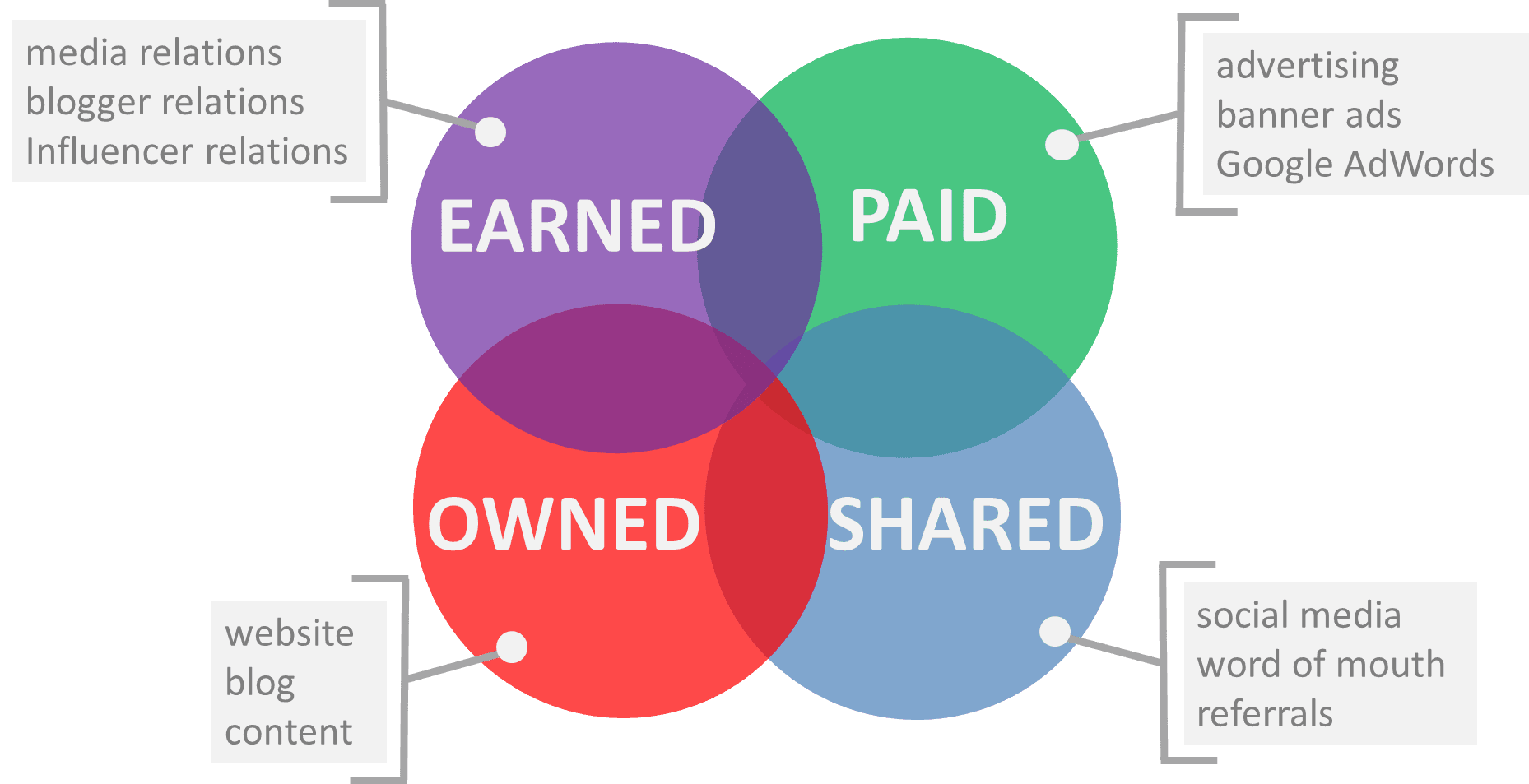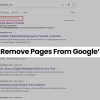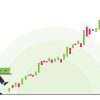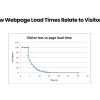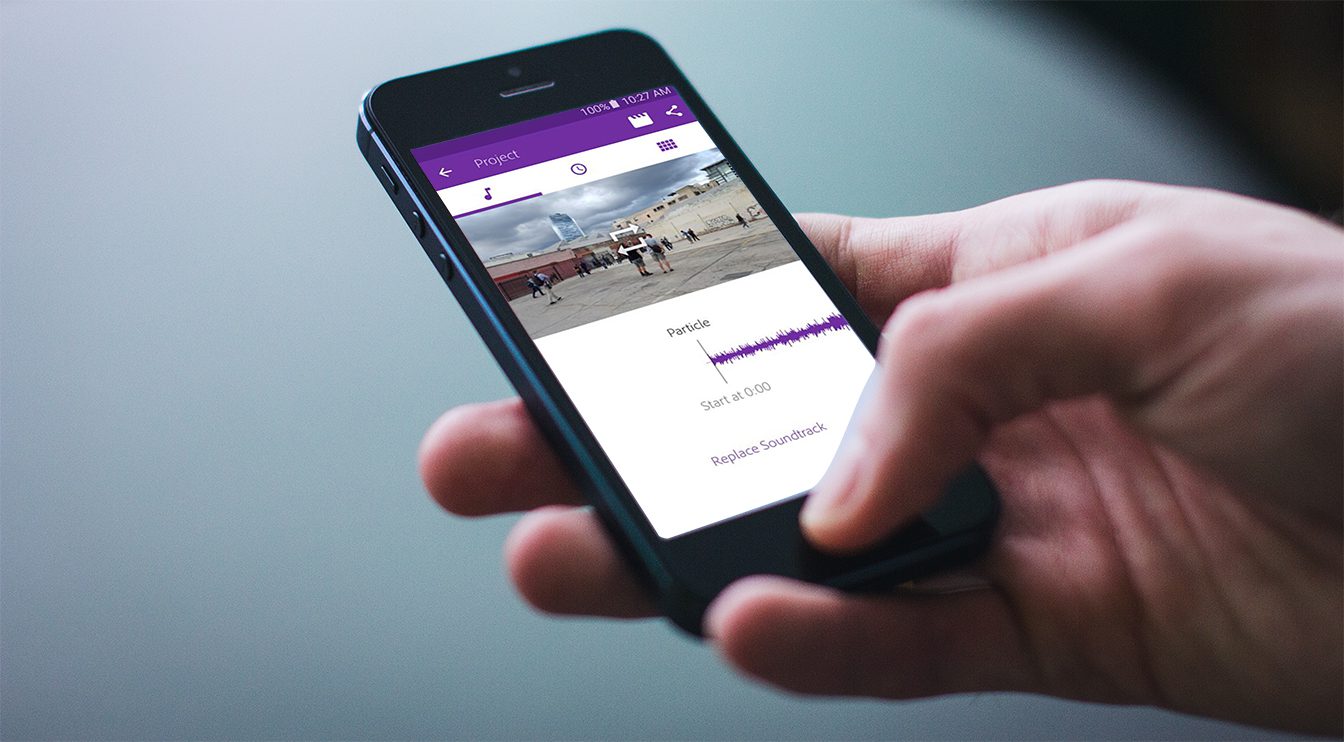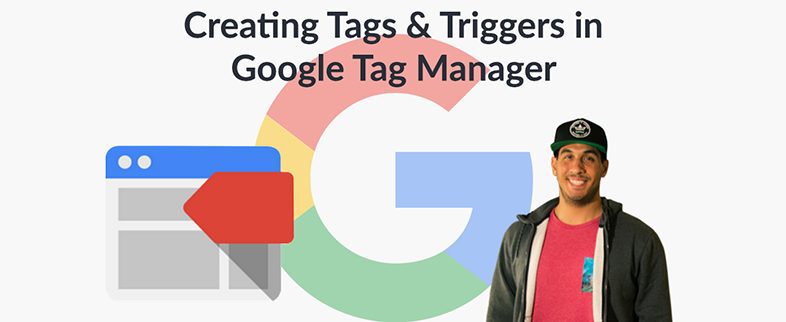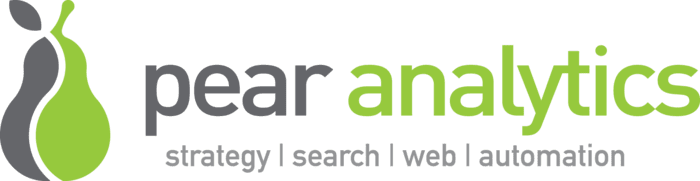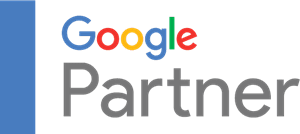Learning how to install Google Analytics is easy for most site owners. It will involve getting an account with Google, and then knowing how to place some code on your website or blog. Before you install Google Analytics, you should be aware of a couple of things:
1. Google Analytics tracks visitors on your site, what they’re clicking on, and how they are interacting with your site. While all of the data is anonymous, you might want to include a blurb in your Privacy Policy page that you are tracking visitors, or cookie-ing them for other things.
2. Google Analytics will not slow down your page, or affect your SEO. Google Analytics now has what’s called “asynchronous” code which actually goes at the top of your page in the header, instead of the footer like it did previously. The asynchronous code allows Google to pass itself data on another “highway” that is separate from everyone/everything else. This actually speeds up your page load time.
3. Google Analytics is quite powerful, and does need to be modified “out-of-the-box” for peak performance. For example, one of the first things you probably want to do is to exclude yourself and your office/company from the visitor log data. This can inflate traffic for sites with low volume.
Installing Google Analytics:
Step 1 – create your account at www.google.com/analytics
Step 2 – set up your website – pretty easy so far
Step 3 -who is signing up for this and where do you live? Also easy so far…
Step 4 – Accept the user agreement (you don’t need a screenshot for this, right?)
Step 5 – Add your tracking code
Notes:
1 – This is really neat, but GA will now allow you to track multiple sub-domains. Before it was a real pain to track visitors from blog.yoursite.com over to yoursite.com. Now, thanks to the asyncronous code, it’s gotten easier. You will still need to do cross-domain tracking if it’s going to a completely different root domain all together.
2 – This is also a neat feature if you are engaged in a bunch of online marketing. Google will keep track of all of the URL parameters that get passed over on banner ads, as well as tying in your Google AdWords account automatically.
3 – An advanced set of features here, but GA is getting better at tracking dynamic content (content that changes on the page, but the URL does not – makes it a challenge for page tracking software to tally up) with things like Event Tracking.
4 – Simply copy this code and paste it into your HEAD section of your site. This is different than previously, when you would put it in the footer. If you are using WordPress, place this code in the header.php file, or you can always download the Google Analytics plugin and give them your UA-XXXXXX number.